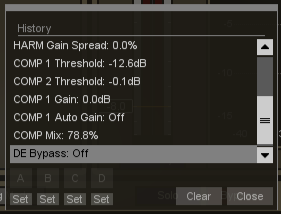
The History menu is a powerful feature for comparing settings in Nectar. To access the History list, click on the History button in the menu bar.
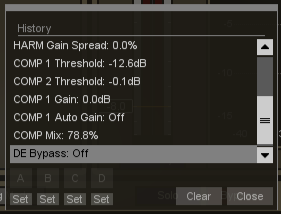
As you tweak controls, each movement is captured and displayed in the History list. To go back and listen to a previous setting, simply click on the list at the point you want to audition. The changes that you've undone will show up in a lighter color.
Clear
You can also press the Clear button to clear the History list at any time.
Close
If you close the History window, processing resumes from the point you had last selected, so you can continue building on the History list from a earlier point.
A,B,C,D
You can assign up to four points in the History list to A, B, C and D buttons. To do this, select the point in the list you want to capture, and click on the 'Set' button below the A, B, C or D button. Clicking on the appropriate button will then recall the setting assigned to that button.
History
When you exit Nectar , the History list and any settings assigned to the A, B, C or D buttons will be saved so that the next time you start Nectar, the list will be remembered so you can pick up where you left off.